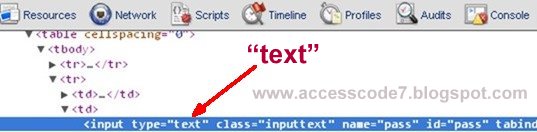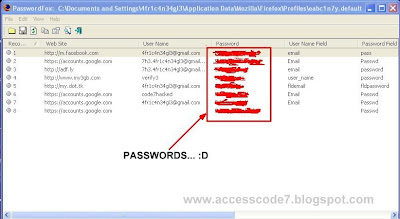Facebook Timeline - is a radical new profile page design that Facebook has introduced. Facebook Timeline changes the default profile from a list of your most recent updates to a complete summary of your entire life since birth. It includes photos, videos, status updates and locations you have visited. The new Facebook profile is divided into two main columns, with a line down the middle representing the passage of time.
Earlier or late last year 2011, facebook timeline was only available to facebook users who activated this new profile design in developer mode and would deactivate it by deleting the developer application created with it.
Facebook has officially started rolling out the old classic profile view in some countries,. and it is for this reason that even the facebook users who activated timeline in developer mode would not deactivate it even after deleting the application created with it.
Old Profile Layout
Timeline Profile View
Unfortunately, most facebook users deslike the new timeline profile view and would rather go back to the old classic profile layout. So if you are one of those, then here is a trick that will help you dissable facebook timeline.
How to Dissable Facebook Timeline
Firefox Users
1. Go to https://addons.mozilla.org/en-US/firefox/addon/user-agent-switcher and install User Agent Switcher Addon then restart your browser.
2. If you dont see the User Agent Switcher Icon, Right-Click on the navigation bar, select Customise to open the Customise toobar, then drag and drop the icon to the navigation bar as shown below.
3. Now click the Icon, and hover the mouse over Internet explorer and select Internet explorer 7
4. Now login to your facebook account, you should be able to see your old profile layout.
Note: Somtimes your facebook page may incorectly be displayed depending on the browser version. In such a situation, you can try to select Internet explorer 6 on step 3.
Google Chrome Users
1. Go to https://chrome.google.com/webstore/detail/djflhoibgkdhkhhcedjiklpkjnoahfmg and install the User Agent Switcher for Chrome. Remember to always restart your browser after installing any extension for better functionality.
2. Now Click on the User Agent Switcher Icon and Select Internet explorer 6 as shown below.
3. Now login to your facebook account,.. and you will have your old profile look back :xD
Thats it! but always remember to set the User Agent Switcher to default if you are not using facebook as this may also cause an undesirable or wrong display on other web pages on the internet.